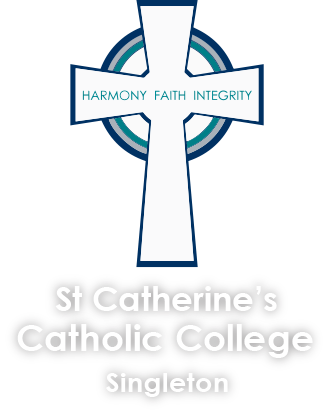
Bring your own device (BYOD) refers to technology models where students bring a personally owned device (Laptop) to school for the purpose of learning, research and communication.
St Catherine’s Catholic College has implemented a mandatory BYOD laptop program for students Years 5 to 12. The BYOD program has enabled our students to collaborate, share information and experiences, work across disciplines and take control of their learning.
Students are required to bring their charged laptop to school every day ready for each lesson. It is the responsibility of each student to charge their laptop at home every night to its full battery capacity.
Students must ensure that software and operating system updates occur at home. This can be done by ensuring the laptop is fully charged, turned on and connected to the home network - restart the laptop at least once a week. Updating software during a class can result in a considerable loss of learning time.
Parents or guardians are responsible for ensuring their child’s laptop is in working order.
Student laptops must be clearly labelled with the student’s name.
Student laptops are not allowed to be charged at school due to locations of power points and WHS restrictions. There are exceptions if the charger is electrically tested and tagged.
As part of the student school account, they are entitled to a free full Microsoft Office 365 license. The license will stay active while the student is part of this Diocese. The software/apps can be installed locally, or they can run it via a browser. The main inclusions; Word, Excel, PowerPoint, Publisher, Teams and OneNote.
Depending on the courses they select, the following software might be used as well: Fusion 360 (Free), Minecraft Education Version (Free), full Adobe Creative Cloud Suite (Currently $8/year, included in course fees).
Windows comes with free antivirus software.
Windows 10 is fine to use for years to come, so you do not have to upgrade laptop if the laptop cannot upgrade to Windows 11.
HP created a portal for St Catherine’s, as an option. Prices already includes 3-year onsite warranty. For Accidental Breakage, you need to complete the ‘Register Now’ form and then after 4 days they will get in contact to process the ADP insurance order over the phone. For HP's BYOD Flyer, click here or go to: HP_STCathsBYOD, Code: stCCC
Laptops can also be purchased from local retail stores such as JB Hi-Fi, Harvey Norman, Domayne, OfficeWorks, etc. Parents or guardians should check the suggested specifications for student laptops before purchasing a laptop for their child.
Dell has an official eBay store with specials every so often: DellEbayStore or DellRefurbStore
It is also acceptable to use a ‘hand-me-down’ laptop from an older sibling or parent. For those that are online savvy, have a look at ozbargain for specials.
Suggested specifications:
| Types: | Mac or Windows (Windows Preferred) |
| Screen size: | 11” or larger, 13"/14” is ideal. Touch/2in1 is personal preference. 15" and above is heavy and bulky. |
| Processor: | Ideal: Intel i5, AMD Ryzen 5 and up (Intel i3 and Intel Pentium Gold will work, bit slower. Celeron to slow) |
| Memory: | 8GB and up |
| Storage size: | 128GB and up |
| Storage type: | Best; m.2 NVMe, then SATA SSD (eMMC and normal 7200 spindle drive not ideal) |
| Connectivity: | Wireless support for 2.4Ghz and 5Ghz |
| Operating System: | macOS, Windows 10/11 Home or Pro (Windows 10S/11S & Chrome OS NOT supported) |
| Brand: | Preferred; HP, Dell, Lenovo, Asus, MSI |
The device must have a physical QWERTY keyboard. iOS devices like iPads have a limited functionality, therefore, we suggest you do not purchase them for this purpose.
Headphones; the school requests that every student has a set of wired headphones / earbuds for personal use when listening to multimedia resources, and to minimize noise level in classrooms. Please ensure that any accessories purchased for use at school are clearly labelled.
The school is not liable for accidental or wilful damage to laptops caused by students. When a student’s laptop is not working or damaged:
Students will attend a device setup session in week 1 Term 1.
At this session students are shown how to:
During the course of the year students have access to the IT staff, who will assist them with their device issues.
The links below are the typical steps we use to help the students install ZScaler and connect to CSMN Wi-Fi