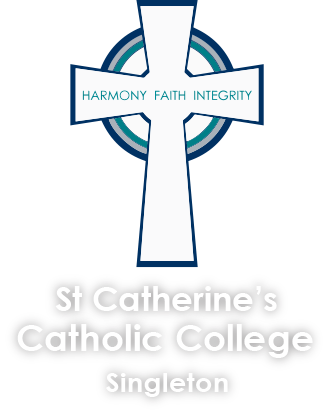
Bring Your Own Device (BYOD) allows students to bring a personally owned laptop to school for learning, research, and communication.
St Catherine’s Catholic College has implemented a mandatory BYOD laptop program for students in Years 5 to 12.
This program enables students to collaborate, share information and experiences, work across disciplines, and take control of their learning.
Do not buy a Chromebook I understand the temptation due to lower price - but we do not support google Chromebook's.
HP created a portal for St Catherine’s, as an option. Prices already includes 3-year onsite warranty. For Accidental Breakage, you need to complete the ‘Register Now’ form and then after 4 days they will get in contact to process the ADP insurance order over the phone. For HP's BYOD Flyer, click here or go to: HP_STCathsBYOD, Code: stCCC
Laptops can also be purchased from local retail stores such as JB Hi-Fi, Harvey Norman, & OfficeWorks, etc. Parents or guardians should check the suggested specifications for student laptops before purchasing a laptop for their child.
Dell's refurb store: DellRefurbStore
It is also acceptable to use a ‘hand-me-down’ laptop from an older sibling or parent. For those that are online savvy, have a look at ozbargain for specials.
You can also have a look at the "Diocesan BYOD Minimum Specifications" page HERE.
Suggested specifications:
| Types: | Mac or Windows 11 (Windows 11 Preferred) |
| Screen size: | 11” or larger, 13"/14” is ideal. Touch/2in1 is personal preference. 15" and above is heavy and bulky. |
| Processor: | Ideal: Intel i5, AMD Ryzen 5 and up (Intel i3 and Intel Pentium Gold will work, bit slower. Celeron to slow) |
| Memory: | 8GB and up |
| Storage size: | 128GB and up |
| Storage type: | Best; m.2 NVMe, then SATA SSD (eMMC and normal 7200 spindle drive not ideal) |
| Connectivity: | Wireless support for 2.4Ghz and 5Ghz (Wi-Fi 5 and 6) |
| Operating System: | macOS, Windows 11 Home or Pro (Windows 10S/11S & Chrome OS NOT supported) |
| Brand: | Preferred; HP, Dell, Lenovo, Asus, MSI |
The device must have a physical QWERTY keyboard. iOS devices like iPads have a limited functionality, therefore, we suggest you do not purchase them for this purpose.
Gaming laptops are not good for school use, mostly due to weight and battery life.
Headphones; the school requests that every student has a set of wired headphones / earbuds for personal use when listening to multimedia resources, and to minimize noise level in classrooms. Please ensure that any accessories purchased for use at school are clearly labelled.
The school is not liable for accidental or wilful damage to laptops caused by students. When a student’s laptop is not working or damaged:
Students will attend a device setup session in week 1 Term 1.
At this session students are shown how to:
During the course of the year students have access to the IT staff, who will assist them with their device issues.
The links below are the typical steps we use to help the students install ZScaler and connect to CSMN Wi-Fi